Installation of Oracle Unbreakable Linux 6.6 on Virtual Box
Intro
This installation has been performed on VirtualBox 4.3.16 running on Win 7. Make sure that you have downloaded the OUL-iso from the Oracle Software Delivery Cloud prior to the installation .
Create a vm in VirtualBox
Open VirutalBox and select Machine => New
Next give the vm a meaningfull name. This can be different from the actual hostname of the vm. Make sure that Type is Linux and Version is Oracle (64bit).
Assing memory to the vm.
Select "Create a virtual hard drive now" and click Create.
Select VDI as file type and on the next screen select "Fixed Size"
Select 12G for the virtual hard drive and click Create.
The virtual hard drive will be created. This can take up several minuts depending on the hardware.
Now that the virtual machine is created we need to add a virtual cd/dvd. Right click on the vm and select settings.
Click on the "Add CD/DVD Device icon right of "Controller IDE " and select the iso downloaded from Oracle.
You can now start up the vm. The OUL installer will start up. Select "Install or upgrade an existing system"
Click "Next"
Select "English" and click "Next"
Select the appropriate keyboard-layout. I chose "Belgian BE Latin". Click "Next"
Select "Basic Storage Device" and click "Next"
Select "Yes, Discard any data" ==> Next
Hostname ==> racnode01.testdomain.com
Select the correct timezone and click "Next"
Enter the password for the root-account.
Select "Write changes to disk" ==> "Next"
The installation will start. This will take up 10-15 minutes.














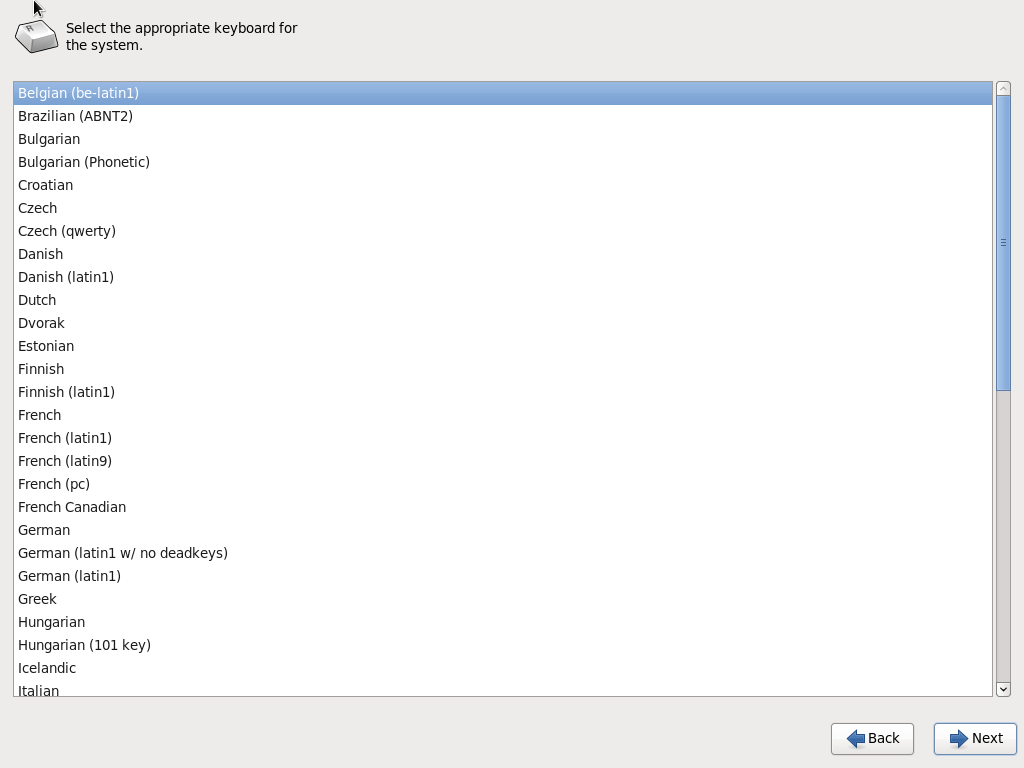










Geen opmerkingen:
Een reactie posten