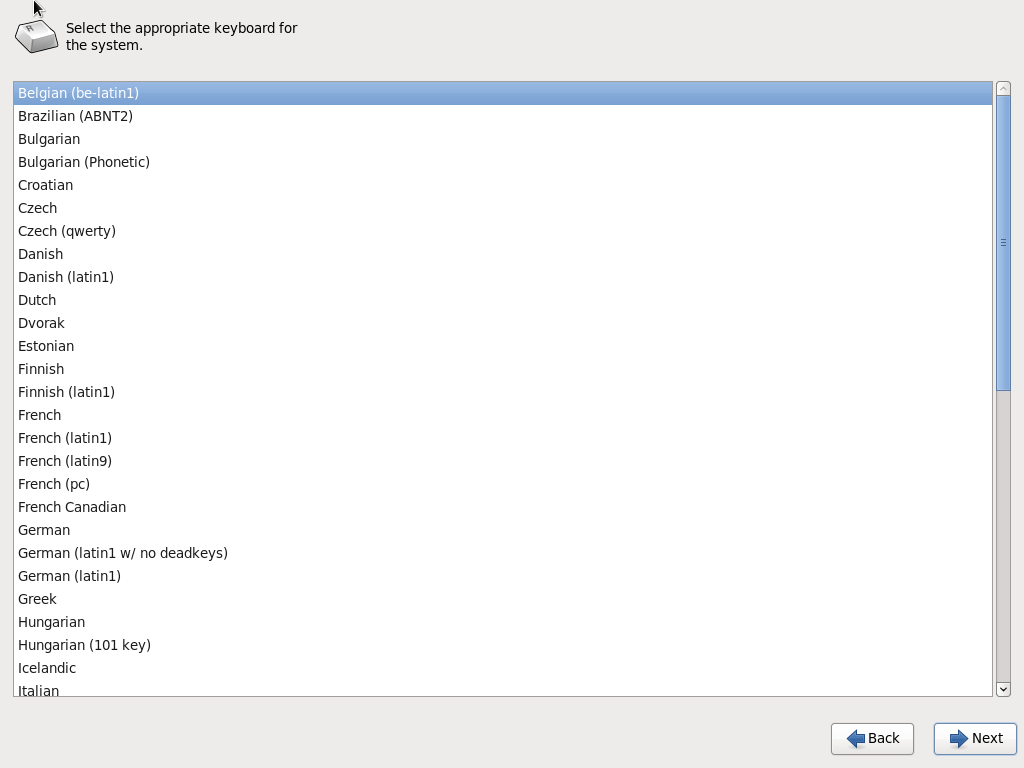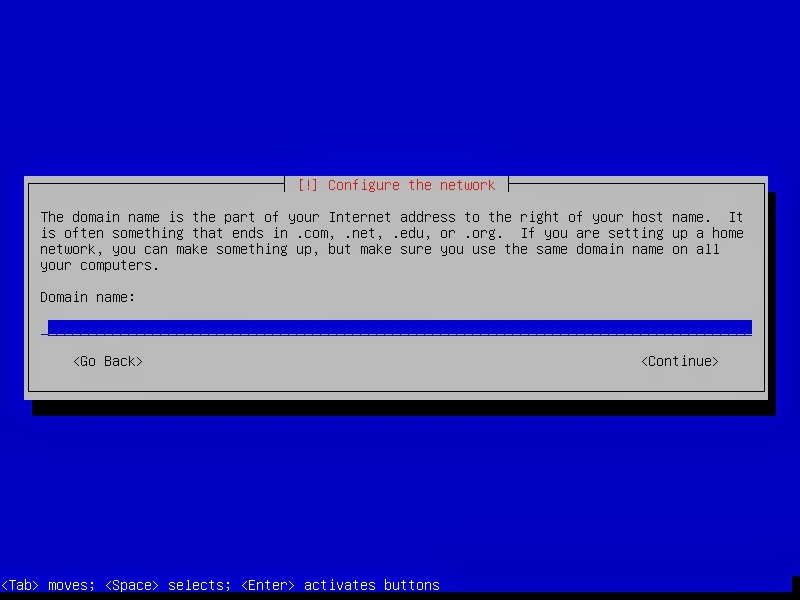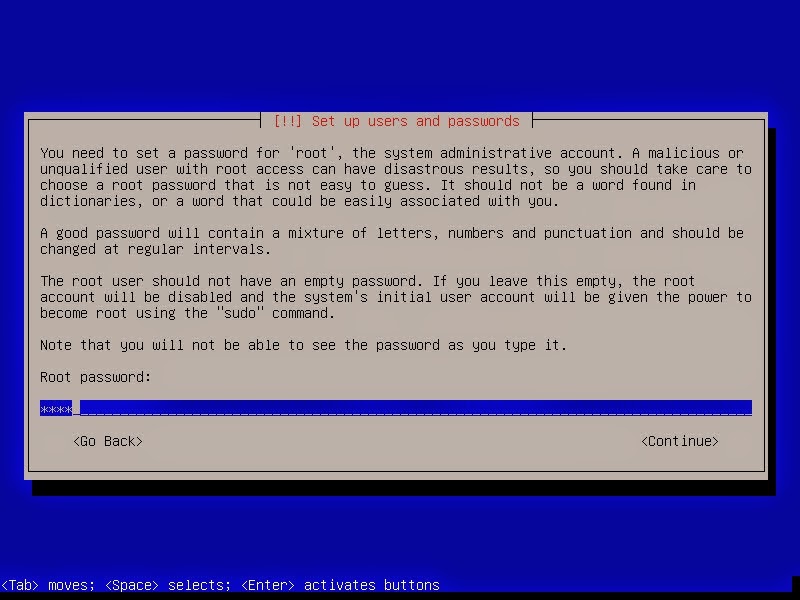YAD on OUL 6.6
Recently I stumbled upon YAD (Yet Another Dialog) which is an improved version of Zenity. It has some major benefits compared to Zenity when you want to spice up your shell-scripts.
When trying to install it on OUL 6.6 I found out that the package was not available from the OracleYum repository so it has to be built it from source.
When trying to install it on OUL 6.6 I found out that the package was not available from the OracleYum repository so it has to be built it from source.
Extract the tar-file
[root@racnode1 ~]# tar xvf yad-0.24.0.tar.xz
yad-0.24.0/
yad-0.24.0/README
yad-0.24.0/missing
yad-0.24.0/COPYING
yad-0.24.0/TODO
yad-0.24.0/
yad-0.24.0/README
yad-0.24.0/missing
yad-0.24.0/COPYING
yad-0.24.0/TODO
Before installing yad you need to install 2 packages which are not installed in the basic-server installation from OUL.
- intltool.noarch
root@racnode1:~/yad-0.24.0 [root@racnode1 yad-0.24.0]# yum install intltool.noarch
Loaded plugins: security
Setting up Install Process
Resolving Dependencies
--> Running transaction check
...
---> Package libart_lgpl.x86_64 0:2.3.20-5.1.el6 will be installed
--> Finished Dependency Resolution
...
Installed:
intltool.noarch 0:0.41.0-1.1.el6
Dependency Installed:
autoconf.noarch 0:2.63-5.1.el6 automake.noarch 0:1.11.1-4.el6
gettext-devel.x86_64 0:0.17-18.el6 gettext-libs.x86_64 0:0.17-18.el6
libart_lgpl.x86_64 0:2.3.20-5.1.el6 libgcj.x86_64 0:4.4.7-11.el6
Complete!
Loaded plugins: security
Setting up Install Process
Resolving Dependencies
--> Running transaction check
...
---> Package libart_lgpl.x86_64 0:2.3.20-5.1.el6 will be installed
--> Finished Dependency Resolution
...
Installed:
intltool.noarch 0:0.41.0-1.1.el6
Dependency Installed:
autoconf.noarch 0:2.63-5.1.el6 automake.noarch 0:1.11.1-4.el6
gettext-devel.x86_64 0:0.17-18.el6 gettext-libs.x86_64 0:0.17-18.el6
libart_lgpl.x86_64 0:2.3.20-5.1.el6 libgcj.x86_64 0:4.4.7-11.el6
Complete!
- gtk2-devel.x86_64
root@racnode1 yad-0.24.0]# yum install gtk2-devel.x86_64
Loaded plugins: security Setting up Install Process Resolving Dependencies --> Running transaction check ---> Package gtk2-devel.x86_64 0:2.24.23-6.el6 will be installed ...
Installed: gtk2-devel.x86_64 0:2.24.23-6.el6
Dependency Installed:
atk-devel.x86_64 0:1.30.0-1.el6
cairo-devel.x86_64 0:1.8.8-3.1.el6
fontconfig-devel.x86_64 0:2.8.0-5.el6
freetype-devel.x86_64 0:2.3.11-14.el6_3.1
gdk-pixbuf2-devel.x86_64 0:2.24.1-5.el6
glib2-devel.x86_64 0:2.28.8-4.el6
libX11-devel.x86_64 0:1.6.0-2.2.el6
libXau-devel.x86_64 0:1.0.6-4.el6
libXcomposite-devel.x86_64 0:0.4.3-4.el6
libXcursor-devel.x86_64 0:1.1.14-2.1.el6
libXext-devel.x86_64 0:1.3.2-2.1.el6
libXfixes-devel.x86_64 0:5.0.1-2.1.el6
libXft-devel.x86_64 0:2.3.1-2.el6
libXi-devel.x86_64 0:1.7.2-2.2.el6
libXinerama-devel.x86_64 0:1.1.3-2.1.el6
libXrandr-devel.x86_64 0:1.4.1-2.1.el6
libXrender-devel.x86_64 0:0.9.8-2.1.el6
libpng-devel.x86_64 2:1.2.49-1.el6_2
libxcb-devel.x86_64 0:1.9.1-2.el6
pango-devel.x86_64 0:1.28.1-10.0.1.el6
pixman-devel.x86_64 0:0.32.4-4.el6
xorg-x11-proto-devel.noarch 0:7.7-9.el6
zlib-devel.x86_64 0:1.2.3-29.el6
Complete!
Loaded plugins: security Setting up Install Process Resolving Dependencies --> Running transaction check ---> Package gtk2-devel.x86_64 0:2.24.23-6.el6 will be installed ...
Installed: gtk2-devel.x86_64 0:2.24.23-6.el6
Dependency Installed:
atk-devel.x86_64 0:1.30.0-1.el6
cairo-devel.x86_64 0:1.8.8-3.1.el6
fontconfig-devel.x86_64 0:2.8.0-5.el6
freetype-devel.x86_64 0:2.3.11-14.el6_3.1
gdk-pixbuf2-devel.x86_64 0:2.24.1-5.el6
glib2-devel.x86_64 0:2.28.8-4.el6
libX11-devel.x86_64 0:1.6.0-2.2.el6
libXau-devel.x86_64 0:1.0.6-4.el6
libXcomposite-devel.x86_64 0:0.4.3-4.el6
libXcursor-devel.x86_64 0:1.1.14-2.1.el6
libXext-devel.x86_64 0:1.3.2-2.1.el6
libXfixes-devel.x86_64 0:5.0.1-2.1.el6
libXft-devel.x86_64 0:2.3.1-2.el6
libXi-devel.x86_64 0:1.7.2-2.2.el6
libXinerama-devel.x86_64 0:1.1.3-2.1.el6
libXrandr-devel.x86_64 0:1.4.1-2.1.el6
libXrender-devel.x86_64 0:0.9.8-2.1.el6
libpng-devel.x86_64 2:1.2.49-1.el6_2
libxcb-devel.x86_64 0:1.9.1-2.el6
pango-devel.x86_64 0:1.28.1-10.0.1.el6
pixman-devel.x86_64 0:0.32.4-4.el6
xorg-x11-proto-devel.noarch 0:7.7-9.el6
zlib-devel.x86_64 0:1.2.3-29.el6
Complete!
Now we can run ./configure and ./make and ./make install
[root@racnode1 yad-0.24.0]# ./configure
checking for a BSD-compatible install... /usr/bin/install -c
checking whether build environment is sane... yes
checking for a thread-safe mkdir -p... /bin/mkdir -p
checking for gawk... gawk
checking whether make sets $(MAKE)... yes
checking whether make supports nested variables... yes
checking whether to enable maintainer-specific portions of Makefiles... no
checking whether NLS is requested... yes
checking for style of include used by make... GNU
checking for gcc... gcc
checking whether the C compiler works... yes
...
config.status: creating config.h
config.status: executing depfiles commands
config.status: executing default-1 commands
config.status: executing po/stamp-it commands
Build icon browser - no
[root@racnode1 yad-0.24.0]# make
make all-recursive
make[1]: Entering directory `/root/yad-0.24.0'
Making all in src
make[2]: Entering directory `/root/yad-0.24.0/src'
CC yad-about.o
CC yad-calendar.o
CC yad-color.o
CC yad-dnd.o
CC yad-entry.o
CC yad-file.o
CC yad-font.o
...
make[2]: Entering directory `/root/yad-0.24.0'
make[2]: Leaving directory `/root/yad-0.24.0'
make[1]: Leaving directory `/root/yad-0.24.0'
[root@racnode1 yad-0.24.0]# make install
Making install in src
make[1]: Entering directory `/root/yad-0.24.0/src'
make[2]: Entering directory `/root/yad-0.24.0/src'
/bin/mkdir -p '/usr/local/bin'
/usr/bin/install -c yad '/usr/local/bin'
make[2]: Nothing to be done for `install-data-am'.
make[2]: Leaving directory `/root/yad-0.24.0/src'
make[1]: Leaving directory `/root/yad-0.24.0/src'
Making install in po
make[1]: Entering directory `/root/yad-0.24.0/po'
linguas="de fr it pt_BR ru sk uk zh_TW "; \
for lang in $linguas; do \
dir=/usr/local/share/locale/$lang/LC_MESSAGES; \
/bin/sh /root/yad-0.24.0/install-sh -d $dir; \
if test -r $lang.gmo; then \
/usr/bin/install -c -m 644 $lang.gmo $dir/yad.mo; \
echo "installing $lang.gmo as $dir/yad.mo"; \
else \
/usr/bin/install -c -m 644 ./$lang.gmo $dir/yad.mo; \
echo "installing ./$lang.gmo as" \
"$dir/yad.mo"; \
fi; \
if test -r $lang.gmo.m; then \
/usr/bin/install -c -m 644 $lang.gmo.m $dir/yad.mo.m; \
echo "installing $lang.gmo.m as $dir/yad.mo.m"; \
else \
if test -r ./$lang.gmo.m ; then \
/usr/bin/install -c -m 644 ./$lang.gmo.m \
$dir/yad.mo.m; \
echo "installing ./$lang.gmo.m as" \
"$dir/yad.mo.m"; \
else \
true; \
fi; \
fi; \
done
installing de.gmo as /usr/local/share/locale/de/LC_MESSAGES/yad.mo
installing fr.gmo as /usr/local/share/locale/fr/LC_MESSAGES/yad.mo
...
make[2]: Leaving directory `/root/yad-0.24.0'
make[1]: Leaving directory `/root/yad-0.24.0'
[root@racnode1 yad-0.24.0]#
[root@racnode1 ]# export DISPLAY=123.123.123.123:0.0
[root@racnode1 ]#./yad --color
checking for a BSD-compatible install... /usr/bin/install -c
checking whether build environment is sane... yes
checking for a thread-safe mkdir -p... /bin/mkdir -p
checking for gawk... gawk
checking whether make sets $(MAKE)... yes
checking whether make supports nested variables... yes
checking whether to enable maintainer-specific portions of Makefiles... no
checking whether NLS is requested... yes
checking for style of include used by make... GNU
checking for gcc... gcc
checking whether the C compiler works... yes
...
config.status: creating config.h
config.status: executing depfiles commands
config.status: executing default-1 commands
config.status: executing po/stamp-it commands
Build icon browser - no
[root@racnode1 yad-0.24.0]# make
make all-recursive
make[1]: Entering directory `/root/yad-0.24.0'
Making all in src
make[2]: Entering directory `/root/yad-0.24.0/src'
CC yad-about.o
CC yad-calendar.o
CC yad-color.o
CC yad-dnd.o
CC yad-entry.o
CC yad-file.o
CC yad-font.o
...
make[2]: Entering directory `/root/yad-0.24.0'
make[2]: Leaving directory `/root/yad-0.24.0'
make[1]: Leaving directory `/root/yad-0.24.0'
[root@racnode1 yad-0.24.0]# make install
Making install in src
make[1]: Entering directory `/root/yad-0.24.0/src'
make[2]: Entering directory `/root/yad-0.24.0/src'
/bin/mkdir -p '/usr/local/bin'
/usr/bin/install -c yad '/usr/local/bin'
make[2]: Nothing to be done for `install-data-am'.
make[2]: Leaving directory `/root/yad-0.24.0/src'
make[1]: Leaving directory `/root/yad-0.24.0/src'
Making install in po
make[1]: Entering directory `/root/yad-0.24.0/po'
linguas="de fr it pt_BR ru sk uk zh_TW "; \
for lang in $linguas; do \
dir=/usr/local/share/locale/$lang/LC_MESSAGES; \
/bin/sh /root/yad-0.24.0/install-sh -d $dir; \
if test -r $lang.gmo; then \
/usr/bin/install -c -m 644 $lang.gmo $dir/yad.mo; \
echo "installing $lang.gmo as $dir/yad.mo"; \
else \
/usr/bin/install -c -m 644 ./$lang.gmo $dir/yad.mo; \
echo "installing ./$lang.gmo as" \
"$dir/yad.mo"; \
fi; \
if test -r $lang.gmo.m; then \
/usr/bin/install -c -m 644 $lang.gmo.m $dir/yad.mo.m; \
echo "installing $lang.gmo.m as $dir/yad.mo.m"; \
else \
if test -r ./$lang.gmo.m ; then \
/usr/bin/install -c -m 644 ./$lang.gmo.m \
$dir/yad.mo.m; \
echo "installing ./$lang.gmo.m as" \
"$dir/yad.mo.m"; \
else \
true; \
fi; \
fi; \
done
installing de.gmo as /usr/local/share/locale/de/LC_MESSAGES/yad.mo
installing fr.gmo as /usr/local/share/locale/fr/LC_MESSAGES/yad.mo
...
make[2]: Leaving directory `/root/yad-0.24.0'
make[1]: Leaving directory `/root/yad-0.24.0'
[root@racnode1 yad-0.24.0]#
[root@racnode1 ]# export DISPLAY=123.123.123.123:0.0
[root@racnode1 ]#./yad --color
Normally you should see a window pop up like below.